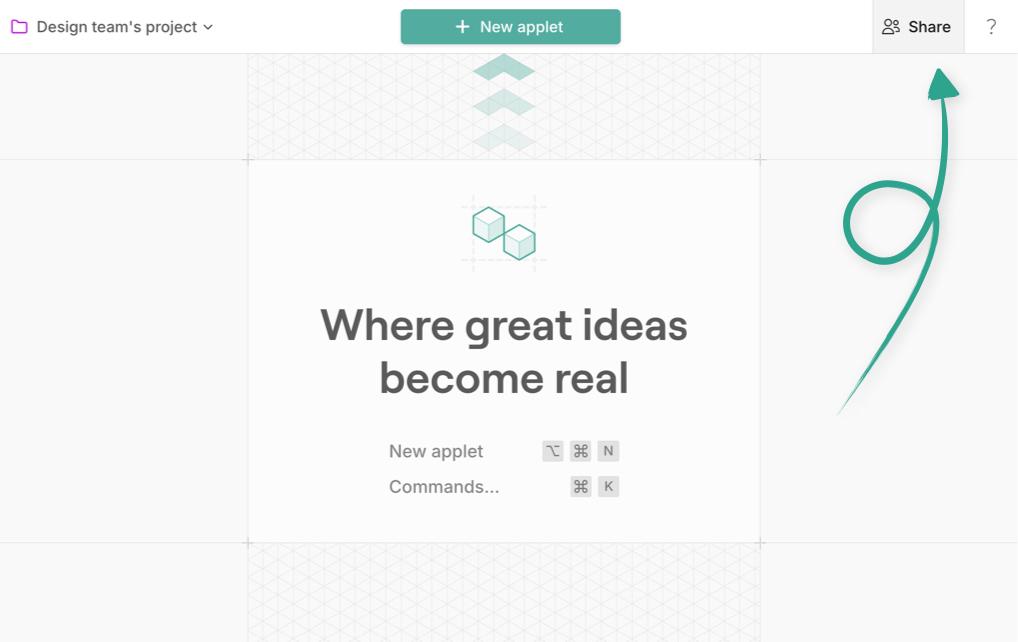Sharing your applet
So you've built an applet. 👏 Now you're ready to share it with your team, or show it to your clients. This article explains how.
If you're ready to publish your applet for the world, check out this article instead.
Sharing an applet includes access to the prompts, chat history, anything you've added to the board (wireframes, snapshots etc) and every version of your applet build
It's perfect for collaborating with your team or clients, teaching others to use applet or prototyping through ideas together.
To share an applet click “Share” in the top right corner (or use the command menu):
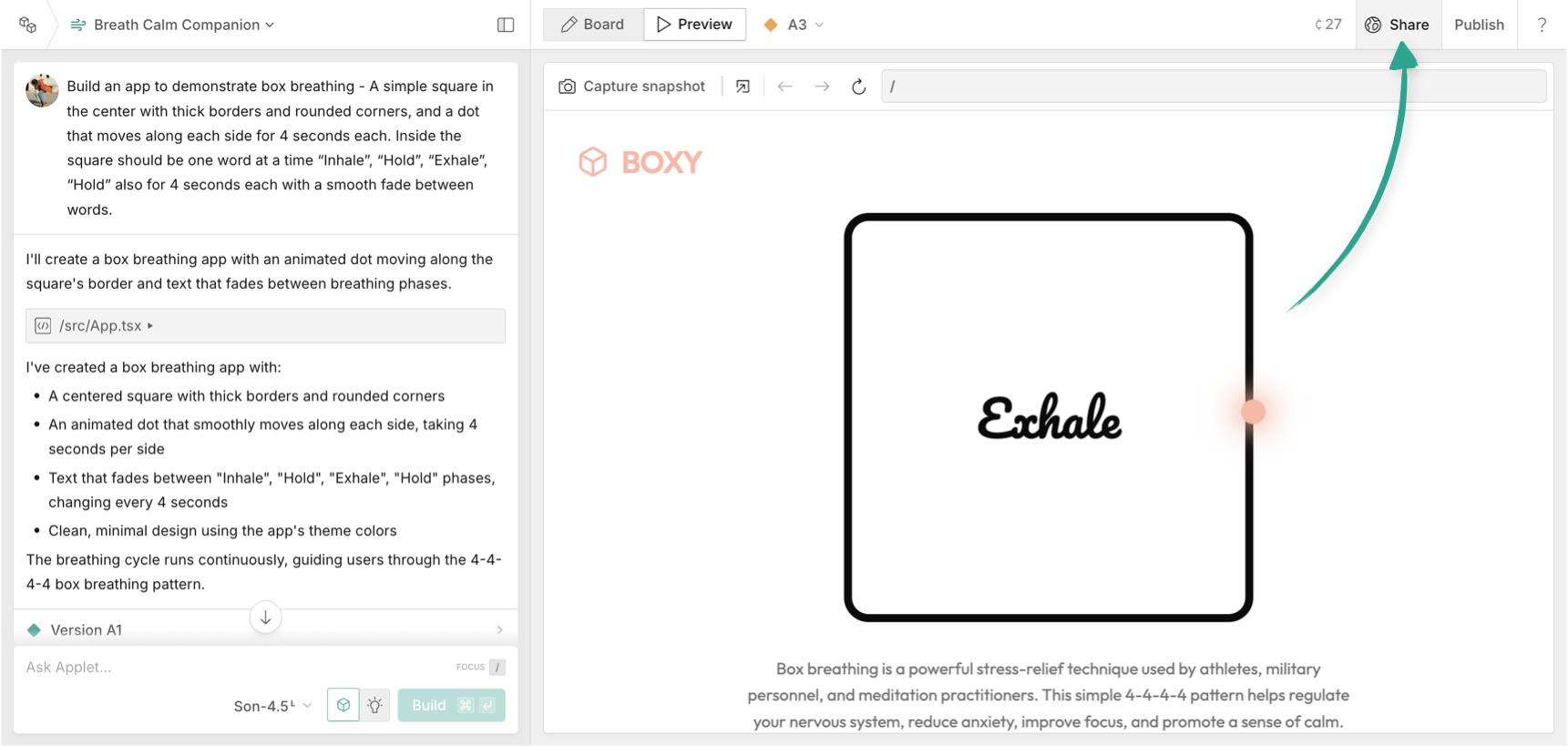
From here, you have two ways you can share your applet: inviting people or copying a share link.
Inviting people to your applet Copied! Link to this section
Enter their email addresses in the email address box, and choose a permission level (viewer or editor) then click invite:
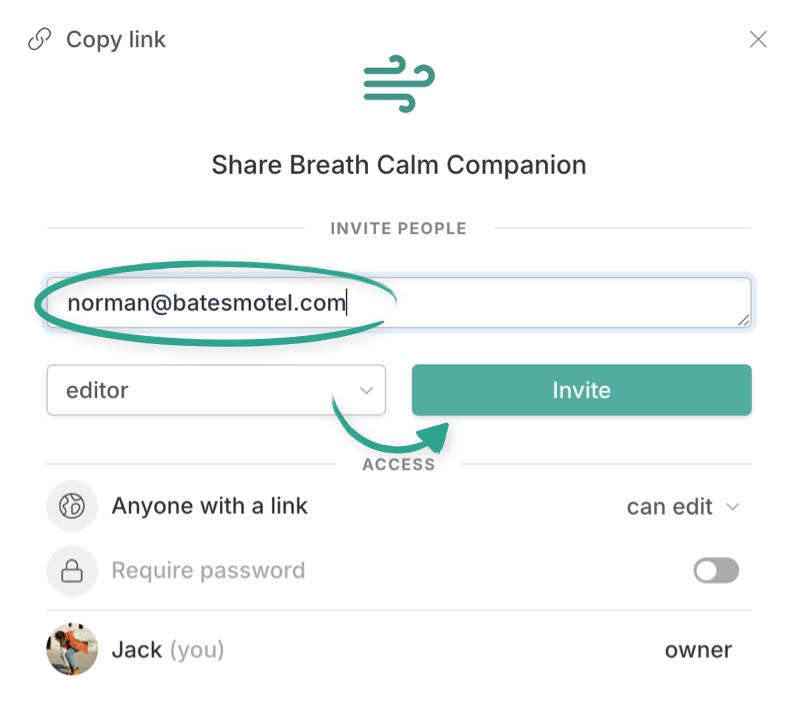
They’ll receive an email like this:
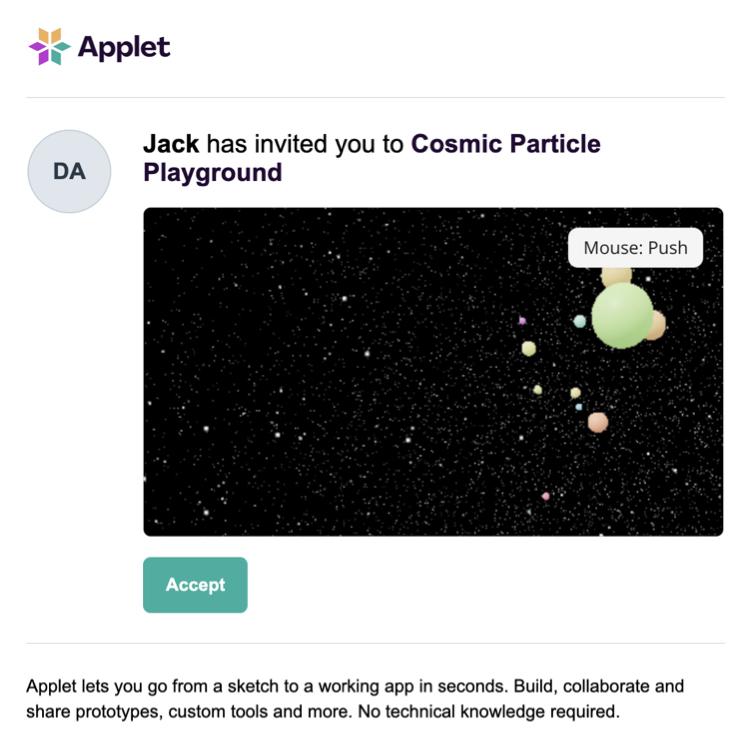
You can adjust the permission level for individuals invited in this way after the fact, or remove their access entirely:
A viewer can:
- See app previews
- See chat history and versions
- Copy the applet to a new applet in their own workspace
An editor can:
- Do everything a viewer can do
- Prompt applet directly to make changes
- Start new branches of your applet
Important: If someone else prompts the AI model to make edits on your applet, their personal credits will be used.
You can also share and invite people to your projects in the same way 👇
To invite people to your workspace as members, check out this article.
Copying a share link Copied! Link to this section
You can also share your applet with people by generating a shareable link (which makes it easy to paste into Slack for example) - just like with invites, you decide whether people with the link should be viewers or editors:
When you generate this link, anyone with the link can access your applet (including the prompts etc), so do be cautious how you share it.
As an additional layer of security you can require a password which you set yourself. You can then change the password at any point in the future if someone has gained access when they shouldn’t have.
Collaborating on a shared applet Copied! Link to this section
After inviting people to edit your applet, or sharing it with them, you can collaborate on it together - this means you’ll see them typing in the prompt box:
[GIF]
See them drawing on the whiteboard:
[GIF]
And can join in with your own edits.
Note: Applet can still only build from one prompt at a time, so if it’s building you’ll have to wait your turn.

Sharing projects Copied! Link to this section
Sharing a project works exactly like sharing an individual applet, except anyone you invite will have access to all applets in the project, and any added in future (great if you’re working with your team, or clients).
Anyone invited with editor access can also create new applets in the shared project.