Publishing your applet
Publishing your applet is an exciting step. Once published, your applet is accessible directly at a domain you choose so you can share it with the world, and start getting real user feedback.
Even if you’ve just built an applet for yourself, publishing it gives you a simple, direct URL you can bookmark for easy access. 👌
What does publishing do? Copied! Link to this section
Publishing an applet makes it directly available to anyone with a link.
They will only see the applet itself, none of the prompts or wireframes that went into making it - this is the best option when you want people to actually start using you’re app, not if they’re working on it with you.
How to publish your applet Copied! Link to this section
To publish an applet click “Publish” in the top right corner:
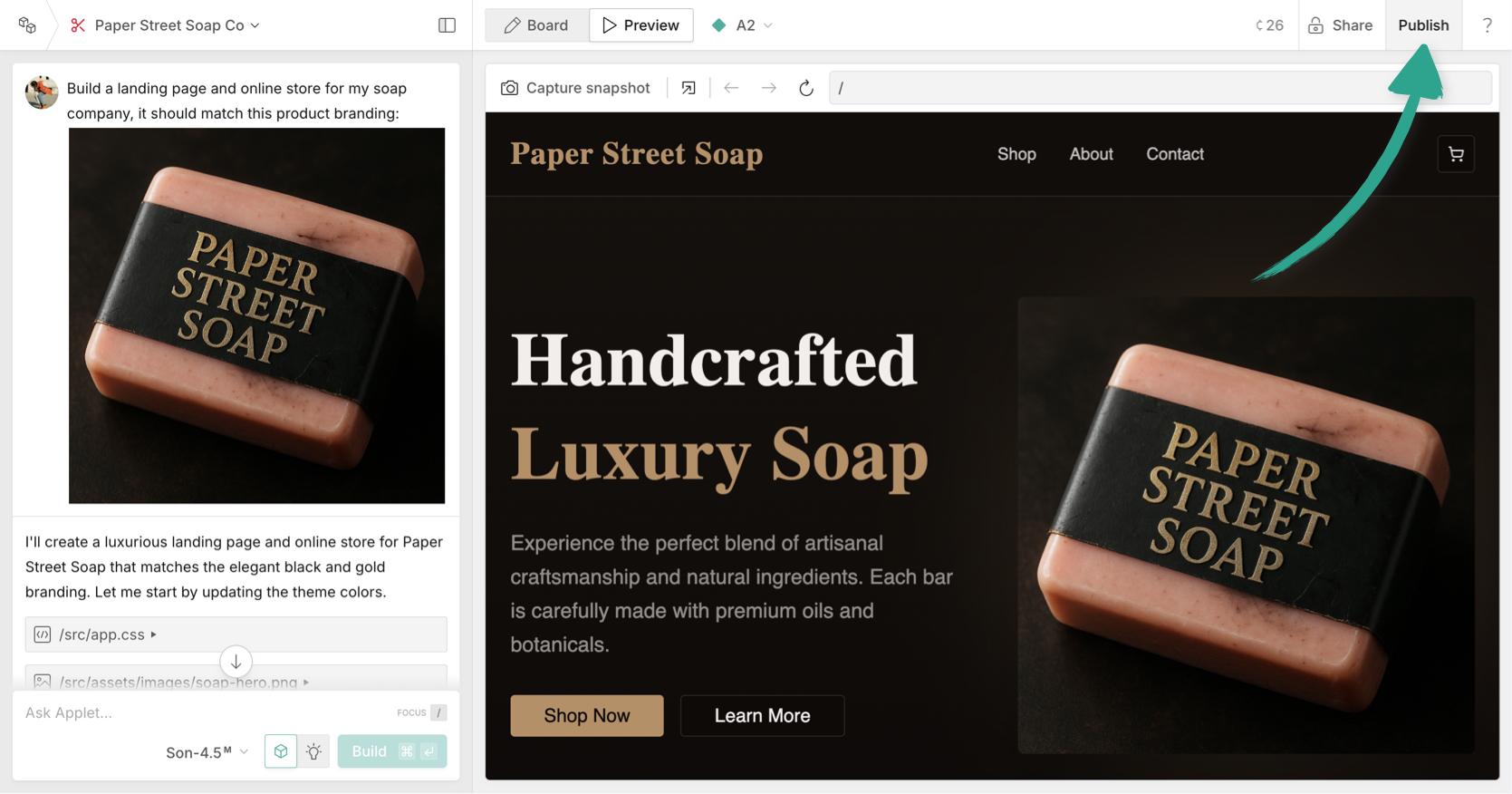
Important: All published apps are expected to follow Applet's content terms. Read them here. Any applet not following these terms, and your use of Applet will be restricted.
Applet will automatically generate a URL where your applet will be accessible, but you can update the first part of this to something clean and descriptive:
The text you choose here must :
- be 4 characters minimum
- be 64 characters maximum
- contain only lowercase letters, numbers or dashes “-”
- be unique (sorry, that means if someone else has already used a URL, you’ll have to choose another, so if
best-applet-everis taken, try adding some numbers. I’m surebest-applet-ever69420will be available)
You can also use a custom domain that you own to host your applets. Read this article to learn how.
The version of the app you are currently previewing is the one that will be published, so ensure you’re not looking at a previous version or branch.
By default, Applet will automatically publish new versions. To prevent this, just switch this toggle off in the publish window:
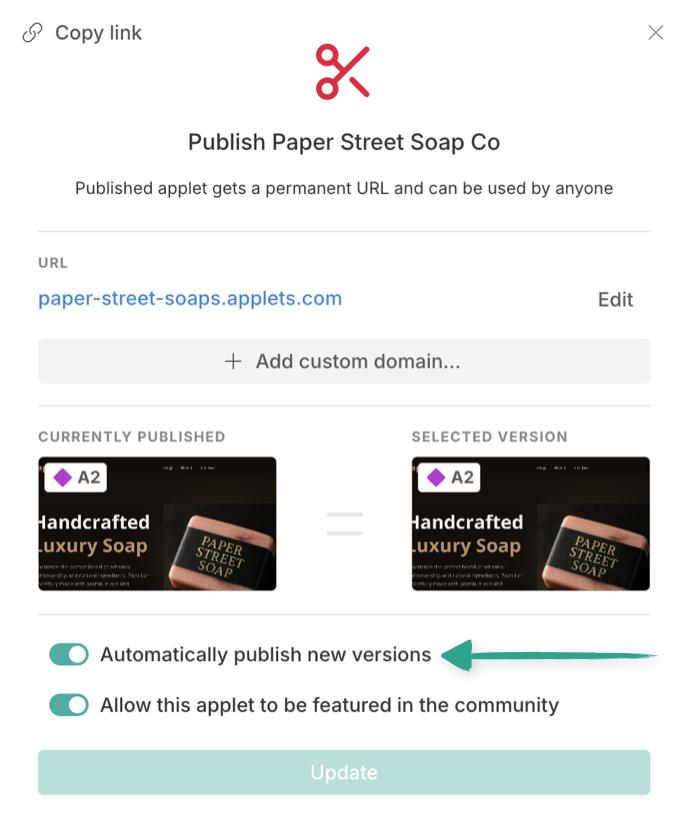
You’ll also see the option to allow your applet to be featured in the community:
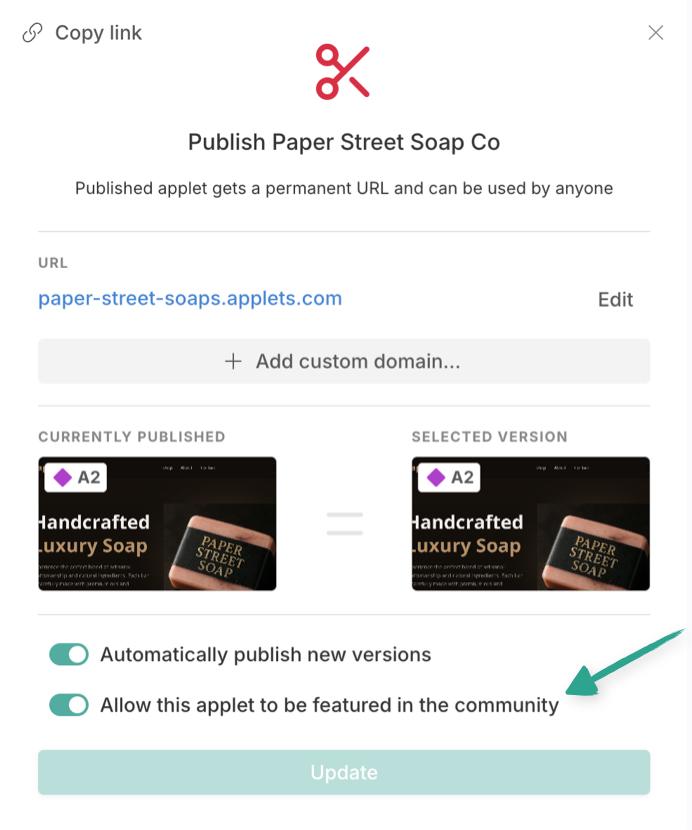
Applets with this setting enabled, will need to be approved by a member of our team before they appear in the community gallery.
This is a great way to get eyes on your work, help other Appleteers, and we always love to see what you’re creating!
Include an edit with applet link Copied! Link to this section
The setting above (Allow this applet to be featured in the community) will also include a link in that applet itself that people can use to copy and edit the app in their own workspace. We’d love for you to include this to encourage others to build their own apps (and help us spread the word about Applet 😉 ).
Note: If you use a database in your app, none of the data in it will be copied to anyone else’s workspace, that remains unique to your applet.
If you’d rather not include this, feel free to switch off the toggle shown above. ☝️
Copying someone else’s applet Copied! Link to this section
Copying an existing applet gives you a foundation to start with before you add your own twist, and you’ll find plenty of cool examples in the community showcase.
On some published applets you’ll find an “edit in applet” button, that lets you do exactly this, bringing over the existing app into your workspace so you can start prompting.
[GIF]
Note: Copying an existing applet that uses a database, will copy the database setup, but not the data within.